We had hoped
you wouldn't need this page.
If you need help with the modules, you're in the right place.
We know from time-to-time technology "doesn't play nice,"
but these helpful tips should have you up and going in no time.
Be sure to read over the following tips before emailing or calling our support team.
You'll save yourself time, if you just take a moment to read these tips
since they are the exact troubleshooting steps and questions we'll ask you to help resolve technical glitches.
My videos are taking a long time to load/buffer.
We've taken extra steps to ensure the videos have been optimized to view online. In most cases, if the videos are slow to buffer (load) your Internet connection may be too slow. We recommend:
- Connecting directly to your Internet as opposed to a WIFI connection. Many times a WIFI connection cannot support large/long videos.
- If you are connecting from your school (which we don't recommend), your IT department and firewalls will slow down transfer of files to scan them for viruses. Try accessing the content from your home or tablet.
NOTE: If you see dots going across or you do not see a video player, this means it’s buffering. Give it time to load. If it’s still buffering or you get an error message, then try refreshing your browser page and your video player will pop right back up.
What browser should I use?
Make sure your web browser is up-to-date with the latest version. We recommend using Safari for Macs and Internet Explorer for PCs (if using Internet Explorer, it must be Version 11 or higher). You may experience viewing issues with other browsers, which we are sorry to say we are unable to control, fix, or troubleshoot, so try the following:
Click one of the links below to update your web browser for Safari or Internet Explorer:
Safari for Mac:
http://support.apple.com/downloads/#safari
Chrome for PC (Internet Explorer is no longer maintained):
https://www.google.com/chrome/downloads/
How do I get logged in?
Once you have registered for the online training, you will be prompted to create a user profile (where you'll type your name, create a password, etc).
Look for an email that explains how to set up your user profile after registering. Don't forget this step to be sure you gain access.
If you do not see this email, be sure to check your SPAM/Junk folder as we do sometimes get lumped in there. The email will come from: [email protected].
If you do not see the email or are still unable to login, we'll be happy to trouble shoot with you, just contact us.
How do I tell what module(s) I viewed?
"Oops, I forgot what module I'm on." The training system does not track or "bookmark" the modules you've completed.
So be sure to use the Module/Chapter Tracking Sheet included on the home page of your course. As you complete the modules, check them off so you don't lose track (adding gold stars, stickers, and smilies, whatever motivates you!)
I’m trying to watch at school and it’s not going well!
Watching the modules at your work computer (school, hospitals, or agencies) may cause your "engine to go into high gear!" Your work may have installed security protection which blocks the modules from displaying.
We strongly recommend viewing the videos at home or on an tablet with high-speed Internet. We are unable to troubleshoot and remove these security protections placed by your IT gurus... sometimes work computers "just don't play well with others."
Easy solution: go home, get comfy, put on your slippers, and your engine will down-shift with easier viewing at home than at work (if your work computer has security protections).
My password doesn’t work. Why?
After you register, when you receive your initial login email, it includes a very long temporary password. Don't blame us, it was out of our control, we wish you could just use something simple for your temporary password like, your favorite dog or cat's name... but, it's only temporary and you'll have a chance to change it so...
To avoid typos, we recommend you copy/paste the password from your email to the login page. Then you'll gain access and then you can make up a simple password (or use your favorite dog or cat's name).
If you need to reset your password, you can do so by going to the login screen for your course: (Click the course name below you are registered for)
Alert Program® Online Course USA login screen
Alert Program® Online Course INTERNATIONAL login screen
Your Best Self Online Course login screen
Look just below the username/password boxes and click on "Lost your password?". Then you'll be directed to reset your password.
Sorry, but our support team is unable to see the password assigned to your login. This step is necessary to regain access.
HELP!
My "engine" is still in high gear!
We’re happy to help you. Fill out the contact form or call us (505-897-3469), and provide us with the following:
- As much detail as possible. The more we know, the more we can help.
- Did you receive an error message? If so, please include that information.
- What browser name/version you are using (e.x., Internet Explorer 9)
- Include the device you are using (PC, Mac, or tablet)
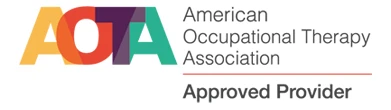
TherapyWorks, Inc. is an AOTA Approved Provider of professional development. PD activity approval ID# 13174. This Distance Learning – Independent online course activity is offered at 2.0 CEUs, introductory education level in the OT Service Delivery category. The assignment of AOTA CEUs does not imply endorsement of specific course content, products, or clinical procedures by AOTA.
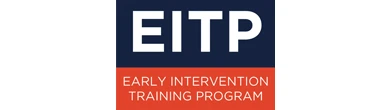
The Illinois Early Intervention Training Program has approved these courses for EI credential credit.

TherapyWorks, Inc. is listed as an approved provider on the California Evidence-Based Clearinghouse for Child Welfare. For more information, visit www.cebc4cw.org.
